Even if I have spent quite some time on that sketch, I am not really fan of it.
I was trying too hard hiding my mistakes by overloading it of details. I guess I blind myself and didn’t realize early enough that the sketch base was not right. It naturally gives a clumsy result.
- The glass area really lack of dynamism.
- I forgot to change the resolution of the document. Big mistake !
The sketch having a lot of small details. The picture is blurred when I zoom in.
TIP 5 High resolution file
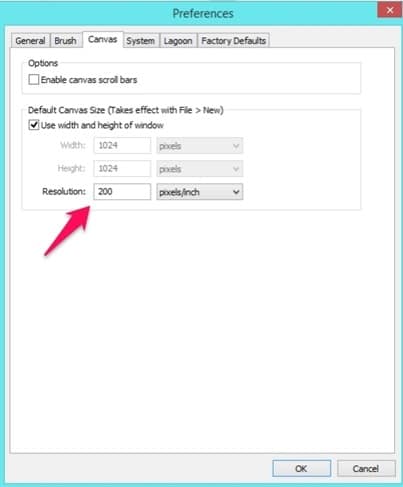
On the menu: EDIT/PREFERENCES/Canvas
For these kind of sketches, I recommend to rise the resolution of Sketchbook Pro by default from 72 to 200dpi.
SketchBook Pro – Resolution set up
And you, which resolution do you work with ?
Simply write in the box below.
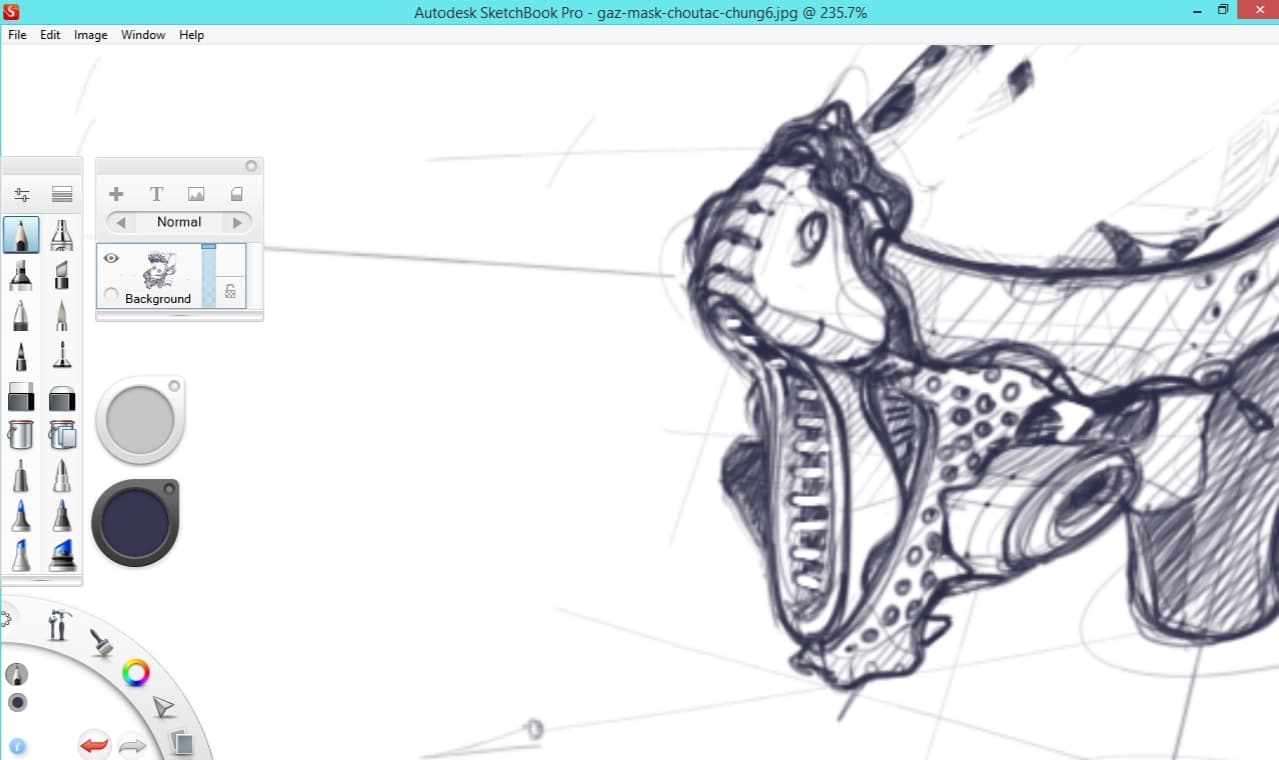
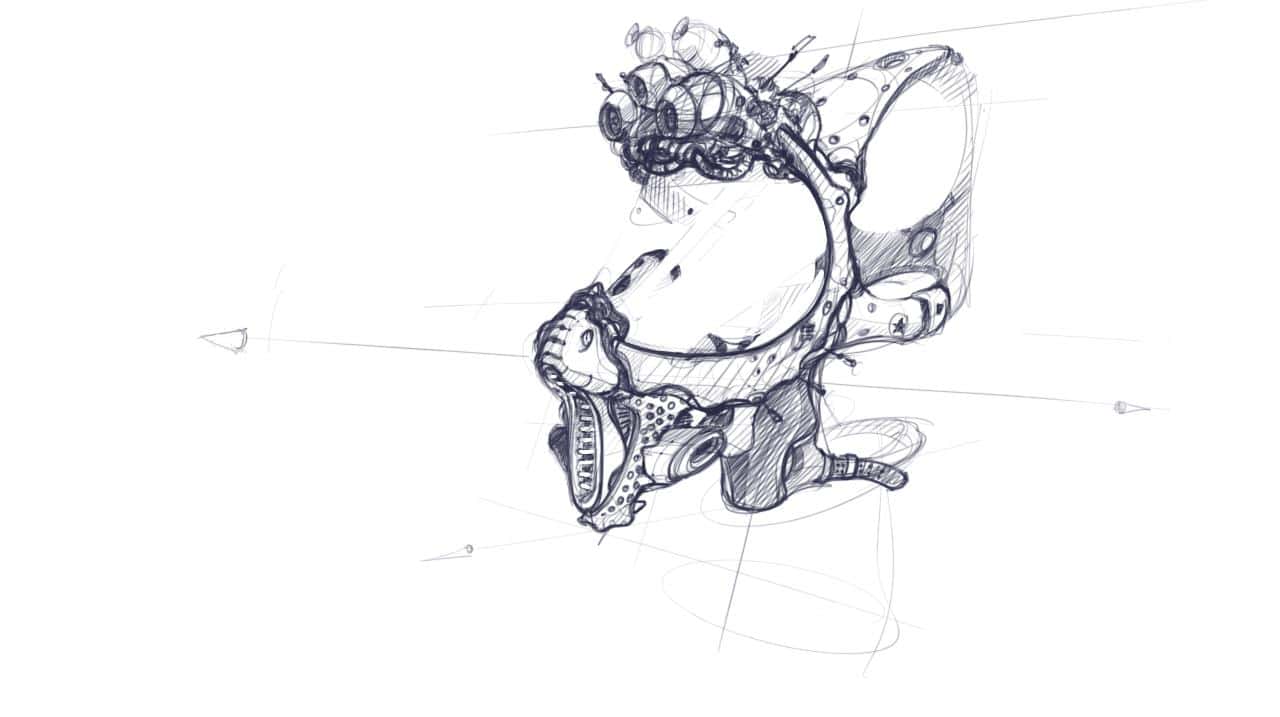
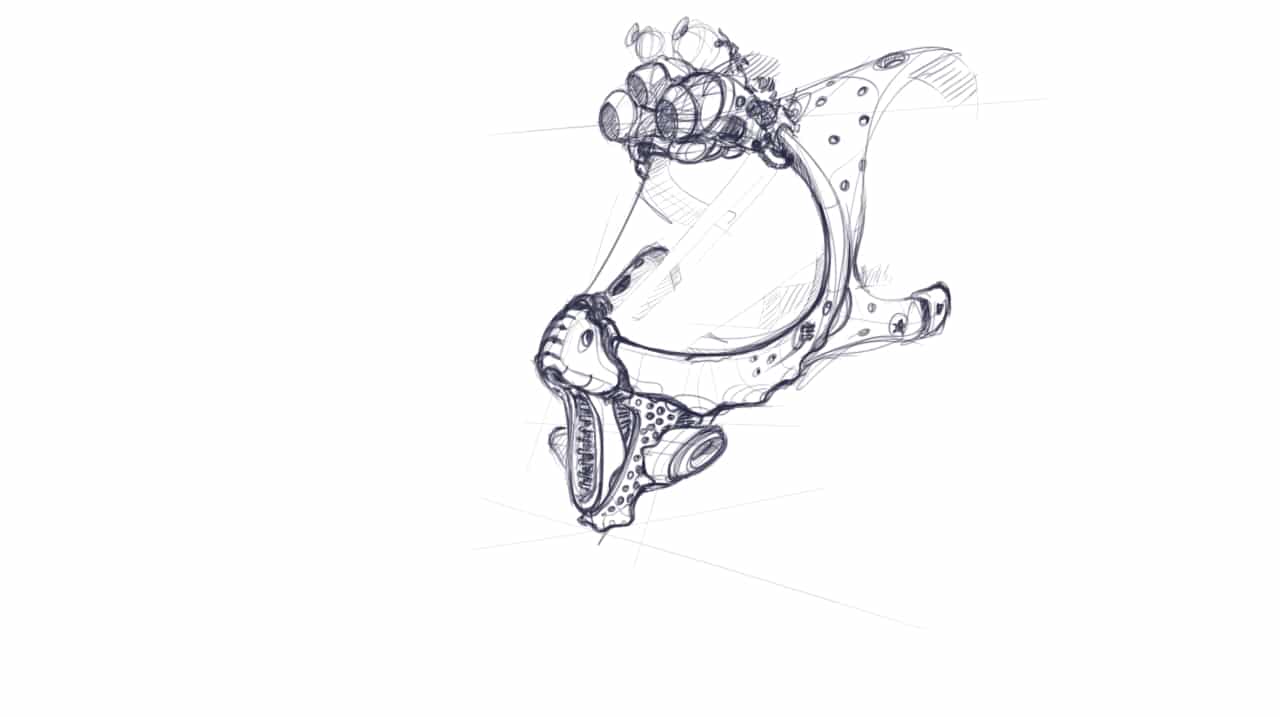
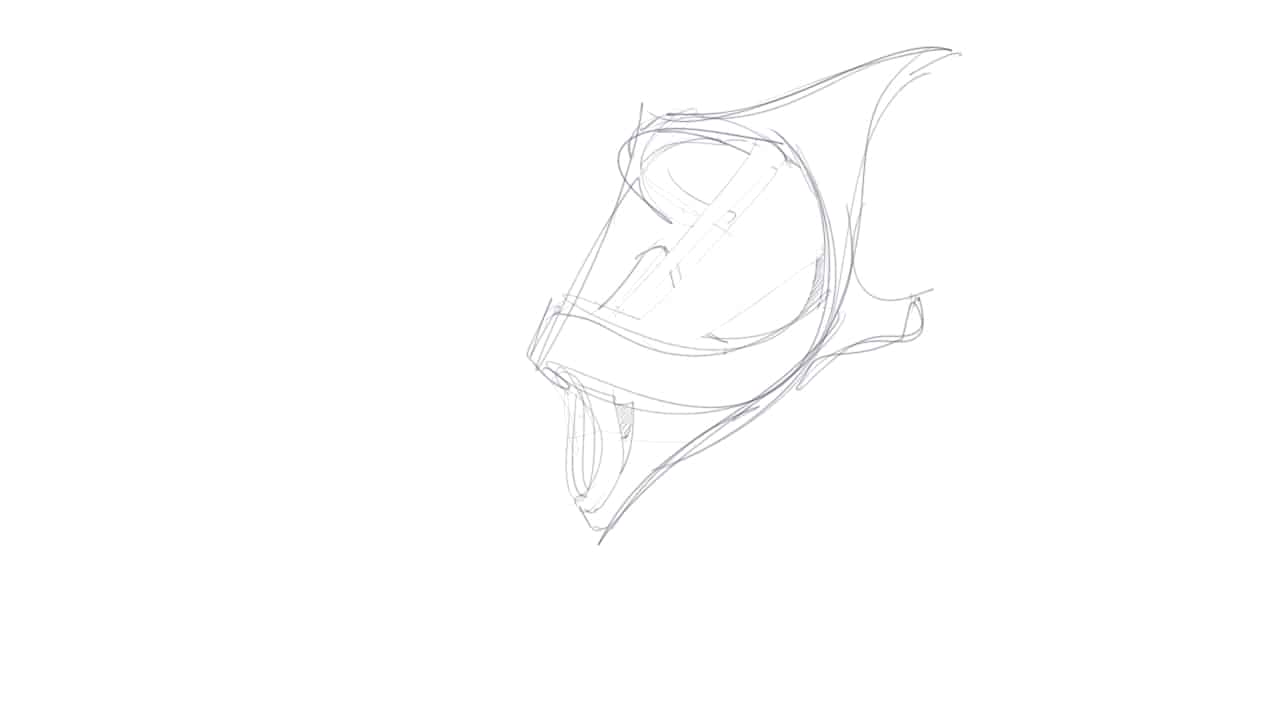
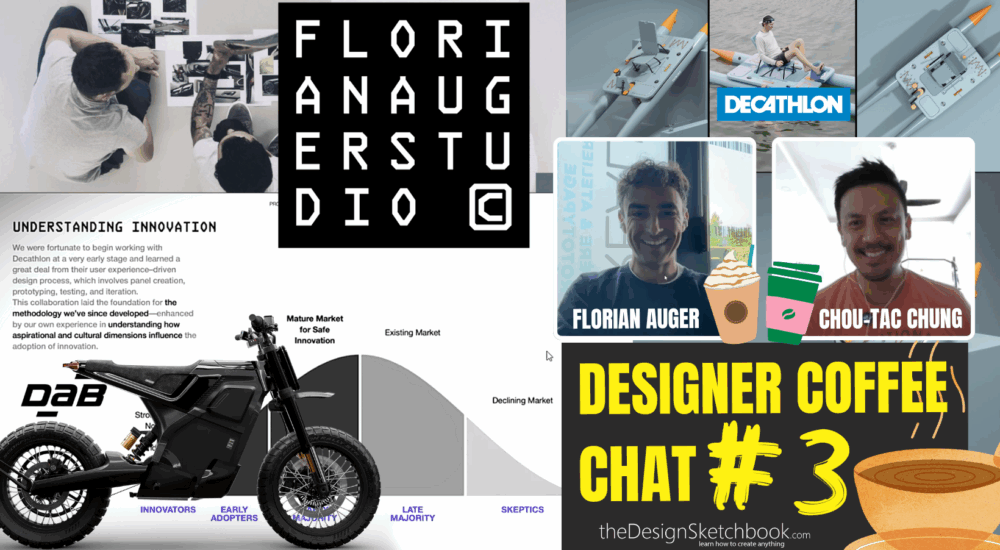

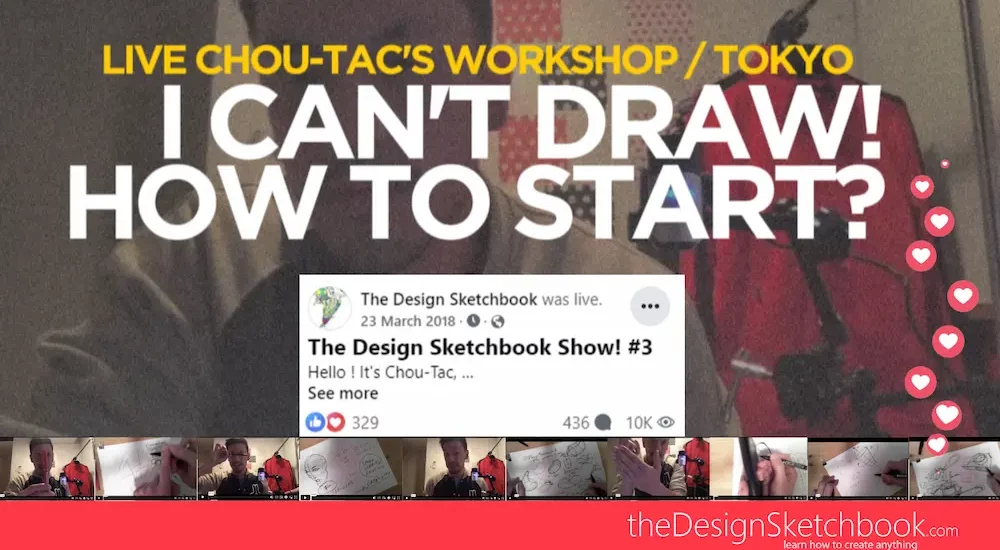
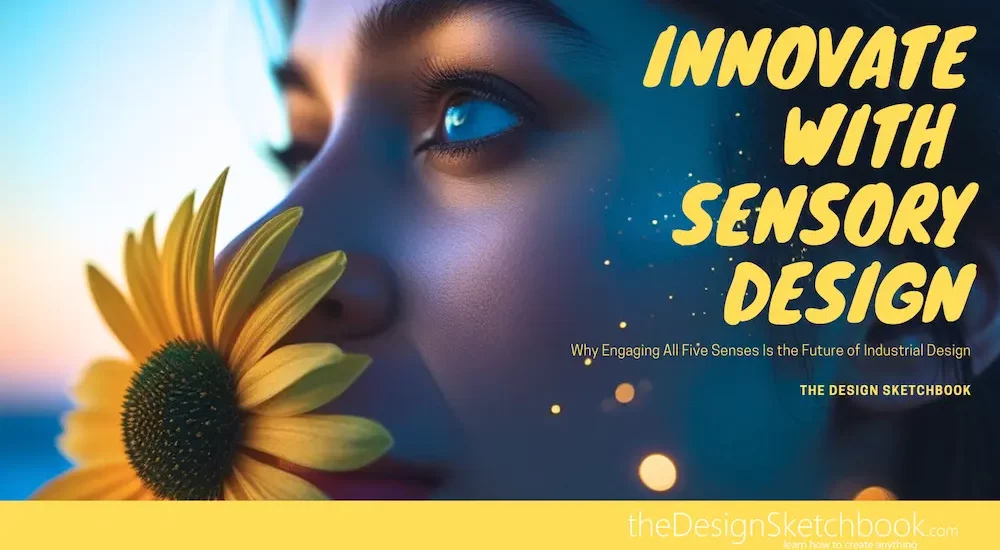
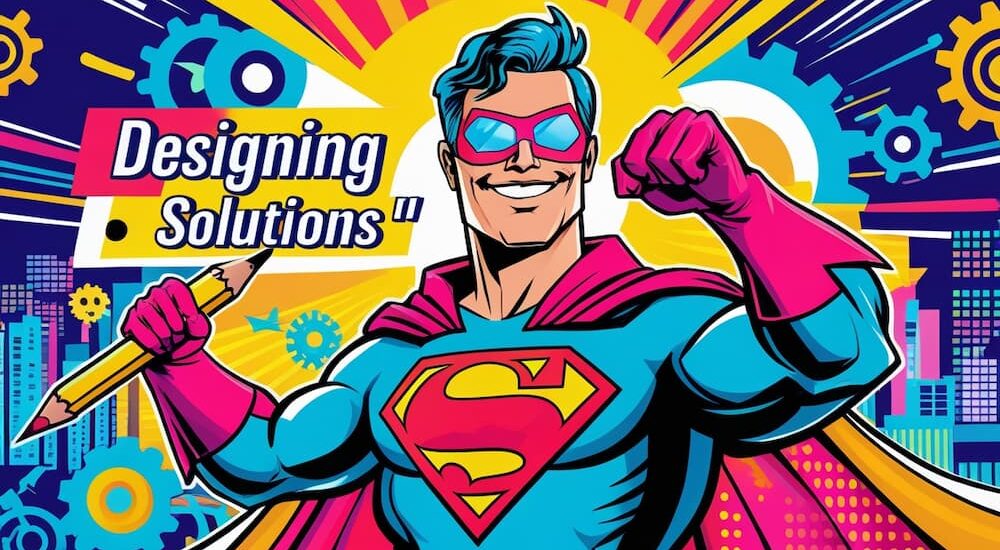

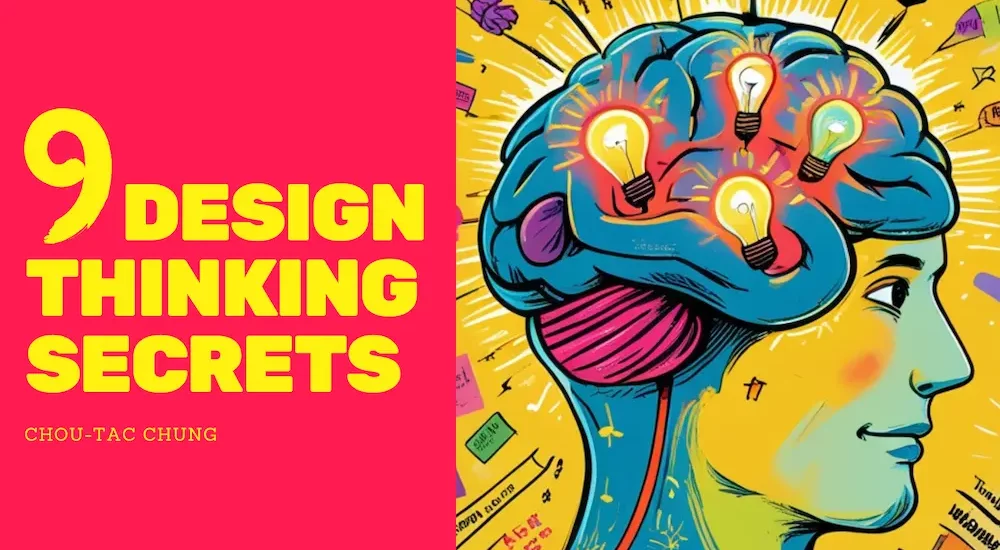
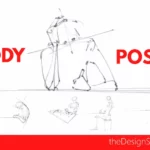
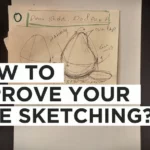
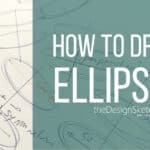
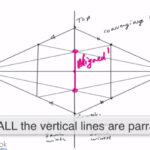
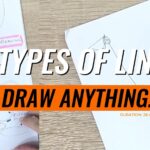
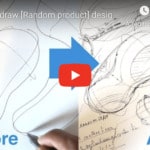



[…] T asked me in the comments in the article: CONCEPT DIVING MASK. ”I’ve been playing with Sketchbook Pro for a while and I’m always interested in knowing what […]
[…] Previous How to get a more sensitive pen with Sketchbook Pro? (For heavy-wrist sketchers) Next TIP 5 | Set Up a High-Resolution File With Sketchbook Pro Concept art, Digital Drawing, LEARN 1 TIP A DAY, Sketchbook […]
Hello! I was working on a drawing and the quality was high. However, when I saved it and re-opened the file to continue working on it, the quality of the picture went down and all of the details I had placed on it were now extremely pixelated. Is there anyway to fix this???
(I don’t know if this matters but I’m on an android tablet.)
Hi Leilani,
Maybe it is due to the two types of formats in digital drawing.
Usually, there is 1 format by default that is proper to the software (i.e .psd for Photoshop) and the common formats ready to use for publication such as .jpg or png.
It is essential to know both.
The default format will save the file at the original size, resolution, keep the layers separated, the vector lines if any… It is like a “MASTER FILE”. Anytime you want to do a modification, you have to refer to that document.
On the other side, the common format will get a lower resolution of your choice.
I guess your pixelated image is may due to a low resolution at export?
Maybe instead of centimeters, you wrote a document size in mm?
A minimum of dpi for a document is 72 dpi for a screen visualization.
Make sure you do not choose lower.
Hope it helps.
Cheers,
Chou-Tac
[…] Choose a resolution of 1200 x 1200 with a resolution of 120dpi.It is a comfortable set up for any modern computer. […]
Why the quality of image is decreasing when I’m posting on Instagram?
Why the image quality decrease when I post it on Instagram?
Hello Nidhi,
Oops I just saw your message.
The image quality decreases when you publish in general on social media, such as Facebook, Instagram.
The reason why is economical and practical.
Economic because the lower quality your image becomes, the less amount of memory it takes for Facebook to store your image in their servers. In other words, it is cheaper for them to store your pictures.
Practical because a fast display of pictures is essential for users.
If you post a high-quality image, and Instagram would not compress it to a smaller size and quality, it may take too long to display. Most people won’t wait. So they prefer speed over quality.
It is sometimes unfortunate when they compress too much.
But we do not have control over that.
I hope I answered your question :)
Cheers,
Chou-Tac
hello there, i was wondering if you too have the problem of quality loss when you resize drawing lines, for some reason they become pixelated and lose their opacity. if somehow someone here know how to actually fix that, it would be great.
Hello Jeam, if you lose opacity, I guess you might be facing a bug. Try to reinstal Sketchbook Pro on your device. Hope it will solve the issue.
Worst case scenario, what I personnaly do is to do a back up and resintal my whole system.
hi
i want to work with an unusual size canvas but have a 300dpi. it is much taller than wide. i cannot seem get the size and dpi wanted (beginner here) not sure if you know how? in real life it needs to measure about 34×170 and have ok quality.
Hello Kate,
For an ok quality, keep the dimensions you need, and use 150 dpi.
I recommend 200 though for extra margin. It gives you opportunity to zoom in your documents for adding details with precision.
For info :
For screen, best is 72dpi.
For print, best is 300dpi.
Hi! is there a way to change the resolution using my samsung galaxy tablet?
Yes, you can change inside your software Sketchbook Pro itself. :)
Hi! Tanks allerdings. I have the same Problem. Is it right that Youtube habe to set it before you start draving? Cant you change it later? It Semester like the max resolution I can set up is 72dpi, but I need at least 3oo dpi.. what am I doing wrong?
Hello!
I’m wondering if it’s possible to change the resolution on the tablet?
Hello Anjela,
How are you doing ?
When you have a screen tablet such as Wacom Cintiq, you can basically change the resolution of your screen in the parameter of your computer.
So the icon and interface will appear smaller, and give more space to your working canvas.
Hope it helps !
Cheers,
Chou-Tac
Hi,I have my resolution to 300 dpi but when i save my work and start again, work gets pixelated when i zoom.
What am i doing wrong??
Hello Alina,
You may have saved your file in a compressed format eventually in Jpeg.
To make sure you keep your original set up, save with the orignal file of your software.
TIFF for Sketchbook Pro or PSD for Photoshop. :)
Hi Can I change the resolution for a drawing that was made with Autodesk SketchBook with low resolution?
Hello Manal,
I guess you mean if you can increase the resolution.
Unfortunately it’s not possible. If you do so, your picture will become pixelated.
I actually prefer working at 72 dpi with “extreme” zoom (300+) I get a little anxious when it’s clear at 100+ and obvious that my lines are not perfect/messy. My question is, will working at lower resolution translate to blurry prints? I’m mostly doing digital paintings with less emphasis on crispness and more on blending…
help appreciated!
Hello Amanda,
I would recommend you to work with a minimum of 200dpi. The printing resolution is actually 300dpi.
By rising your resolution, you will avoid some quality issues and also you will be able to scale up your pattern. :)
Hi Chou-Tac,
When you choose to “Use width and height of window” (as in your screenshot), what difference does changing the ‘Resolution’ value make?
Since our digital canvas is made up of pixels (where 100% zoom is 1:1 pixels) this only seems relevant when you specify the width and height in mm/cm/inches.
Working zoomed out seems to me like the only way to avoid the problem you described here.
I’ve been experimenting with sketching on a 8000×5000 pixel canvas at 50% zoom on my Cintiq 13HD. This allows me ample space for an ideation board with the ability to zoom in and add details when they’re needed.
Regards,
Luke
Hello Luke,
Yes working with a high resolution is convenient to add more sketches in one board. It’s very cool for doing research so you can expose ideas side by side.
It also allows you to go in small details with good quality (not pixelated) if you need. So you can zoom in in a button and draw a nice icon on this button for example. (if you draw at 72dpi which is the screen resolution with a 100% zoom, you won’t be able to zoom in much. Do you see what I mean?)
The benefit will also be be appreciated if you need to print your sketches bigger for your portfolio or presentation board!
Hope it helps!
Your such a champion. Thanks for the reply!
Hehe my pleasure Luke! :)
Does this apply to Windows 10 on the Surface 3?
It all depends of your drawing style. If you want to draw some small details in your sketch, I say yes.
I use 2000x 2000 and 300 dpi as my default. I send my works to instagram, So an square canvas is preferable for me. And Also I have a history with printing some of my works, So I prefer 300dpi. Also I found that Because of my tendency to zoom, It’s a good idea to have 2000pixel canvas. The down side is that Some of copic pens won’t increase size to a visible radios.
Maybe if I try increasing dpi instead of picture, It would solve the problem. Let me check!
I’ve been playing with Sketchbook Pro for a while and I’m always interested in knowing what settings different designers use. Do you use custom pens? Any SBP tips?
PS. Great website!!!
Hi Carlos,
I drop the answer of your question at the following link:
https://www.thedesignsketchbook.com/sketch-6-custom-earphone/
Hope it helps.
Thanks for your positive comment.
See yah.
Thanks!
Interesting with a lot of GoPro’s on the top?
J’aime les tracés!
Ahah yeah, Then he could record videos like how a spider see. Which could be a cool video to make!