
These days I am looking at some pictures of Evangelion.
I love this mix of organic and machines.
So I started to draw a shoe inspired by them – but trying to keep it simple.
TIP 60 Photoshop > Start working with a huge canvas
In Photoshop (or any graphic software), it’s ideal to work with a canvas much bigger than needed. Somehow, the bigger your canvas will be, the more your imagination will be opened.
Choose a resolution of 1200 x 1200 with a resolution of 120dpi.
It is a comfortable set up for any modern computer.
If you are a professional for printing and have a powerful machine, you might want to work with 300dpi.
The white area is your canvas.
The dark grey area can’t be edited.
If you start drawing leaving that space as it is, it’s equivalent to having a smaller screen.
Even if the canvas has a big dimension, the canvas space looks restricted.
It already gives some limitations to our imagination.
The solution is simple. Zoom in.
Cover the whole working space with your canvas.
Look at the top right corner.
The red rectangle is the actual visible area of the canvas.
The extra space around can be used for doodling ideas for example.
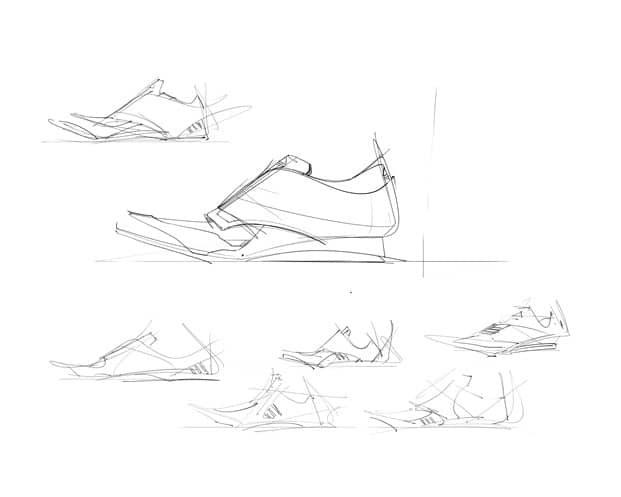
The whole document.
The main sketch occupies about 20% of the document.
It could be more or less. It’s up to your creativity.
When you get your final sketch, hide the others. Crop the document.
A crop that is a lot wider than the height always looks good. Think about the 16/9 TV screen or the movies in the cinema.
I added some color blocks and a quick background.
(Feel free to crop the canvas after setting up the background, it’s fine as well.)
Did you notice the hidden 3 stripes of Adidas?
I actually like it when it’s not that obvious, yet noticeable.
– That’s all for the Tip of the day! See you tomorrow!
And feel free to leave a comment.


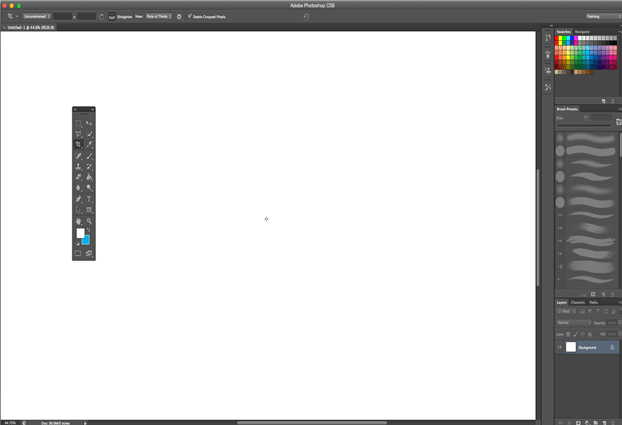
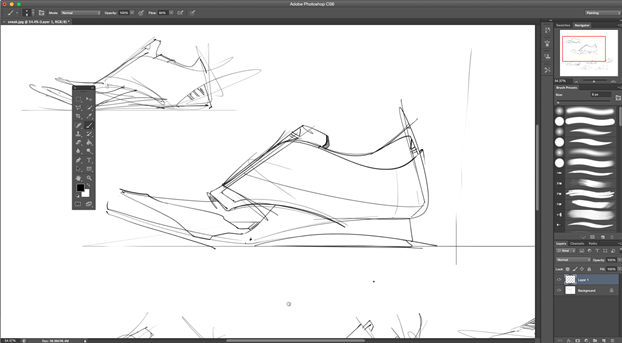

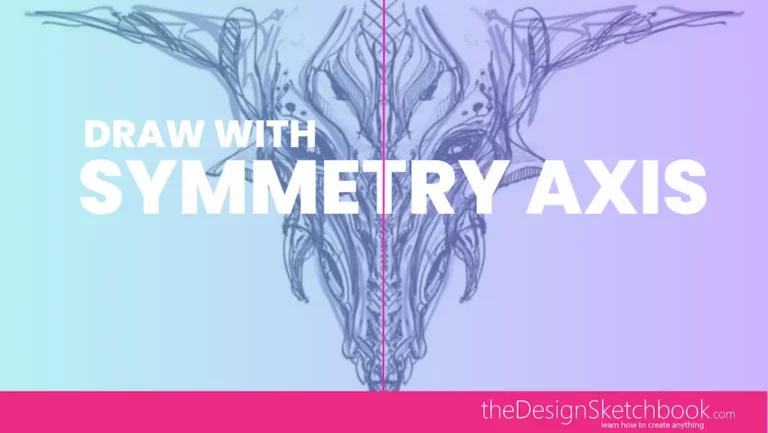
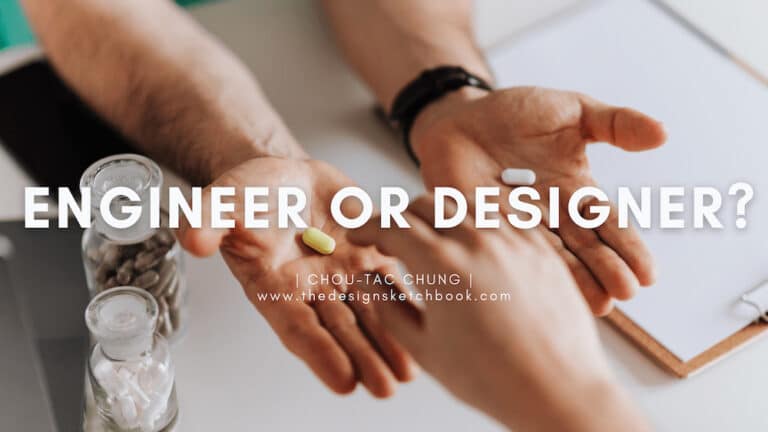

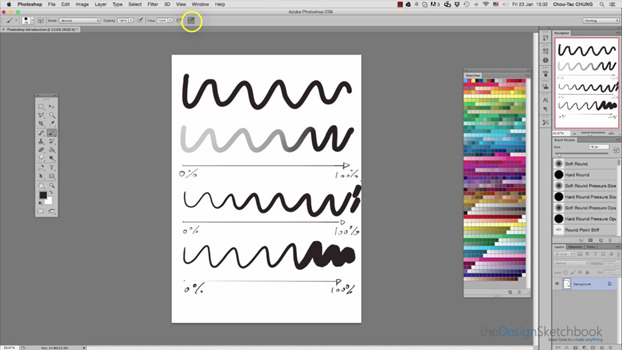
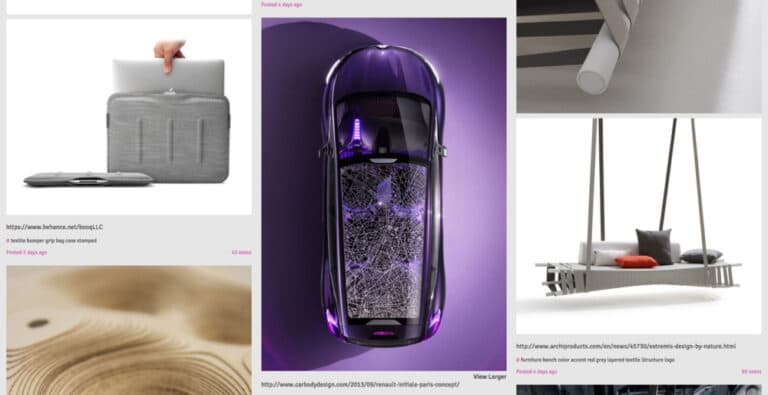
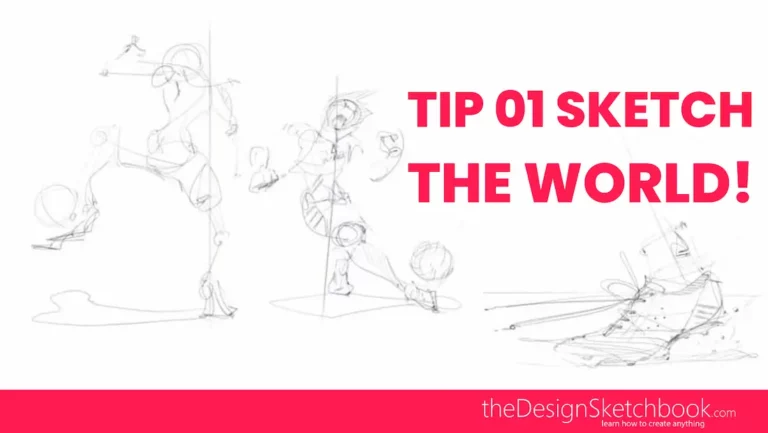
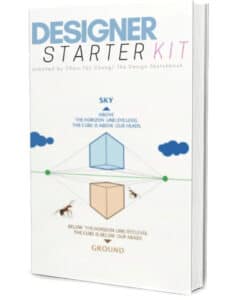
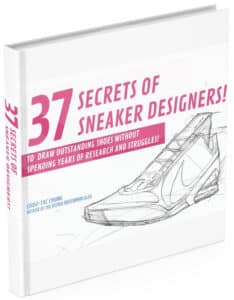



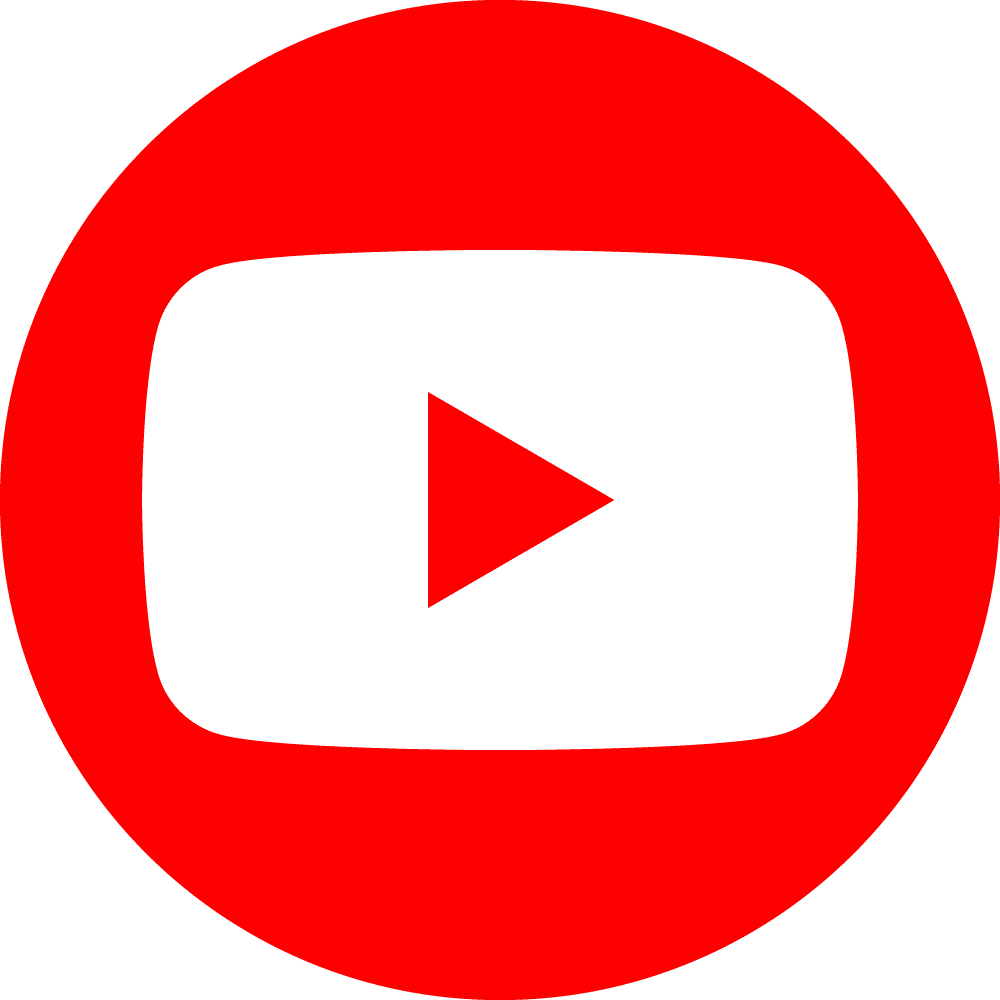

Add comment