Get ready for better sketches with iPad Pro and Concepts app!
This beginner video gives you the sketching Tips and techniques to create beautiful designs from scratch.
Let’s get started!
Download Concepts app here for iPad Pro or Windows Microsoft.
The basic version is free, and is already very complete!
You can purchase a membership or some additional tools to create an “A la carte” configuration.
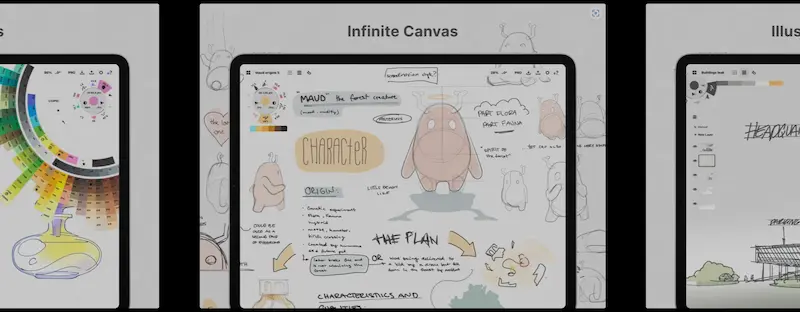
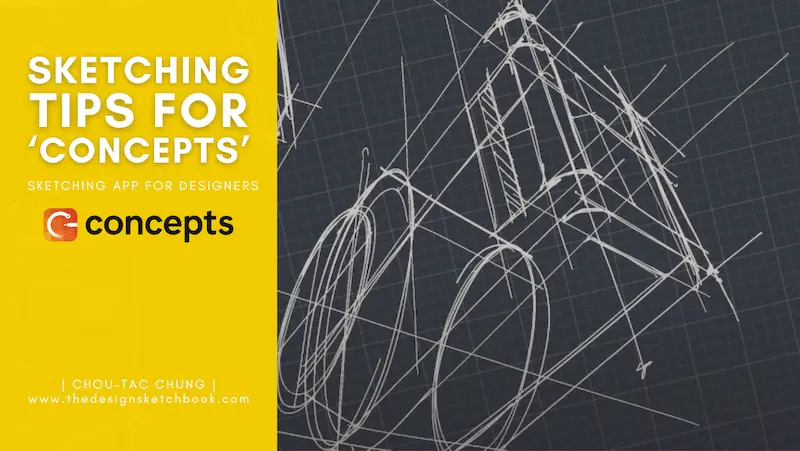
Transcript of the video:
Hey guys,
Welcome to TheDesignSketchbook.com.
And today we discover the app Concepts on iPad Pro!
But first of all, I have here a very special glove that is going to help me
to solve one of the major problems that issue I have when I draw on iPad Pro: Palm conflict.
Before starting, I invite you to download The Designer Starter Kit to take your first steps in perspective.
So let’s start.
So I’m discovering more and more the app Concepts, which I’m spending a bit more time with these last few days, I had already seen a lot of potential in it, in product design, and sketching, and this is why I decided to make a quick video on it.
And I would still need some more time in practice to give a proper test about Concepts. But I felt that it could be a good sharing session together.
What we are going to do today is like I’m practicing some general shape, but we are going to complexify I would say along the go on the go.
And that like you can see this one is here, I’m using some construction lines right here.
For the angle of his roundness is always to be like that, we will have a global view, then you add some construction light to add some details, which are going to be following the perspective to make sure that we feel good on overall.
As you can see here, how I use our iPad is that I could have used my two fingers to actually rotate the canvas.
But I do personally like to treat the iPad, like a piece of paper and a piece of A4 paper which is actually very close to the size of the iPad itself.
This is why I have like my left hand as you can see on the top corner, that is actually helping me to rotate the iPad itself to get the straight line that I want.
So as you can see, I keep rotating the iPad maybe 200, or 300 times per drawing, I can’t even count but it’s something that will come naturally, and it is going to be much faster than the double touch to rotate your canvas.
I like to use it like traditional media, I would say.
I really like the gel pen feeling. And actually, you can play with it with the pen pressure. It is very important as a product designer when you draw to choose some pen pressure that some are very light and someone much bolder. And you have an infinity of variety in between that depending on your style, and how much you want to play.
And what you have to remember is that the light lines are going to be very important and essential to the construction lines that are contour lines how you’re going to build up your drawings. And after that, you’re going to bold the lines that are going to allow you to better understand what is the volume that you want to showcase.
For example, here you have negative space and this bolder line inside here, actually helping you to understand what’s going on right here.
So remember, like whenever you draw the construction lines, you always have to follow your perspective, making sure that when whenever you want to do a construction line, you’re comparing the beside the neighbor lines, but I like to call to make sure that this is not going to be slanted.
And here I’m using some hatching to give some contrast between the inner side and outer side of the volume. I’m going to add here below the bottom left and upon the bottom left of this treaty form. So it’s pretty fun here because what we want to do is to create some random forms, random 3D forms.
And actually, this is what we can play from something general. They’re all in here, adding some bit of ellipses and also adding the minor axis, which is going to help me to give an ellipse in the right direction as well.
So it’s like drawing on the floor is like you’re doing something you don’t think about too much in advance, you just try to add detail by details just because you want to exercise your perspective right here.
As you can see, what we can do as a rule is skip fast, try fast, and skip fast. For example, the box that we have just drawn below before is that if you don’t feel inspired by just give it up and go to the next one.
For example, for this one, I’m going to just start with the Cylinder base, and then I got expanded and then I go to the details. And then I do something which is more intricate in more complex inside.
And this is why it’s important for you guys to end whenever you draw to keep the focus on your construction lines and also play once again with a good variety of pen pressure as well so he has a prism base. So I invite you to try with some different bases, some rectangles or some cylinders on the prism, and so on.
And this is how you’re going to help you guys to train your focus whenever you’re drawing, your mechanical pieces, for example, on your product designs.
So it is just like taking it as a game that would say, like what I discover right here on this concept app is fat.
Maybe I should have played with something which is much thinner for the light because it’s starting to be quite overwhelming or maybe as a jurist kicked into a bigger sketch. But it’s going to be better next time.
And this is what you need to remember: the more you practice why we make mistakes the more you will iterate into better and better.
Alright, so this is quite busy overall. But it has been a very fun session of drawing right here which has been completed in 45 minutes.
And I invite you to just take your time to download the app concepts and have fun!
Alright, so see you in the next video.
Cheers,
Chou-Tac
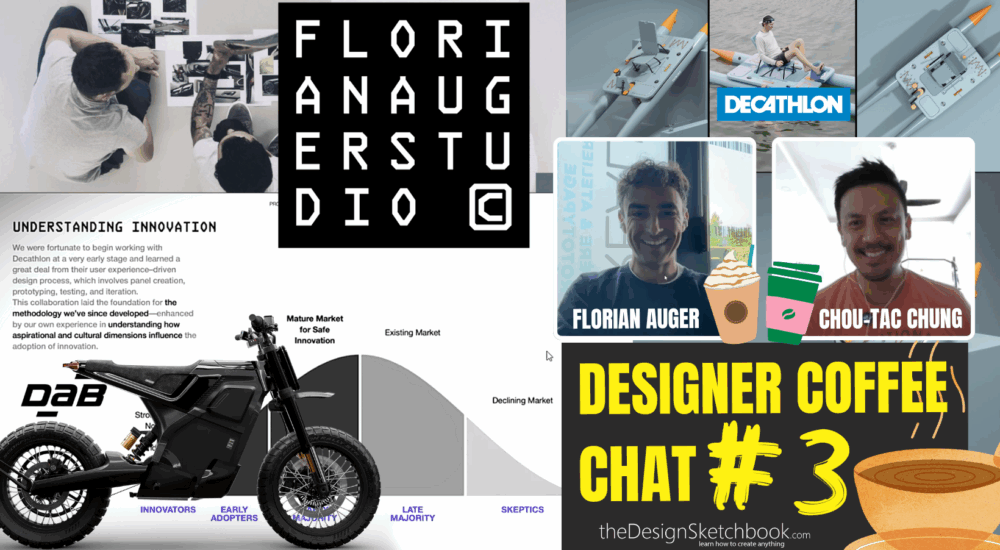

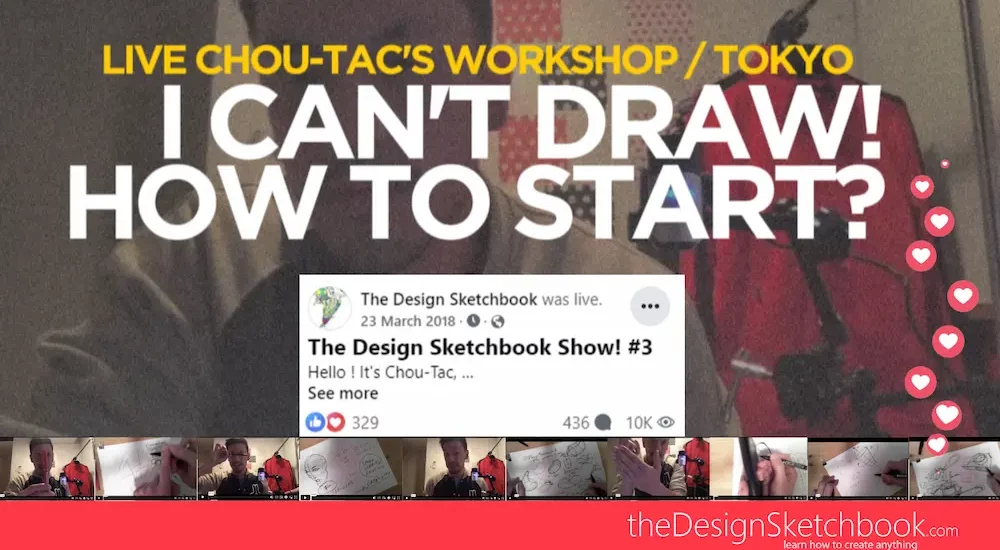
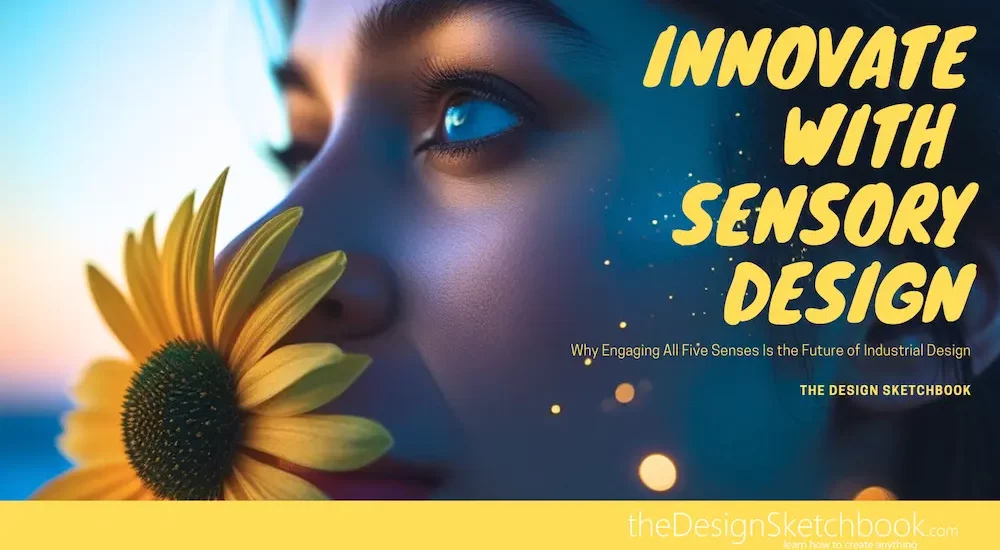
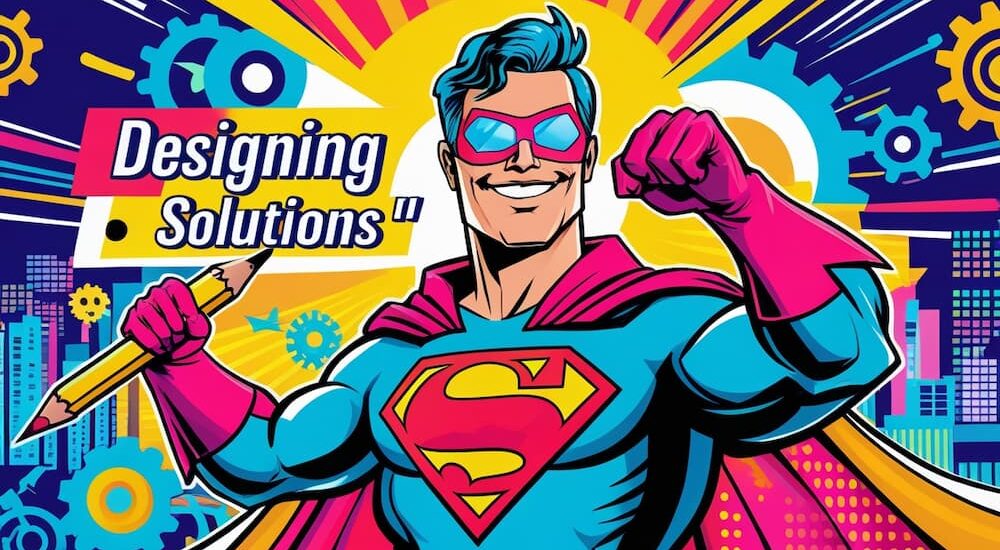

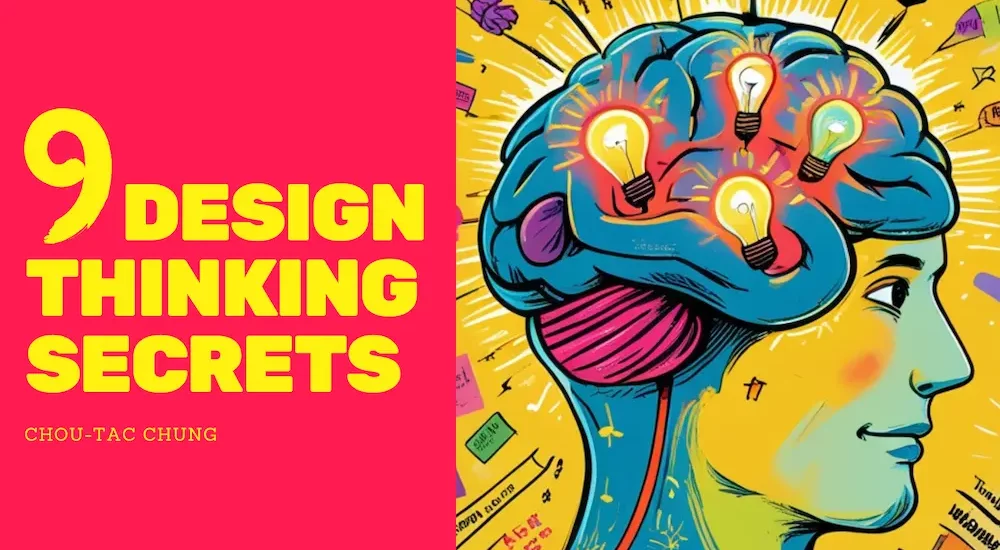
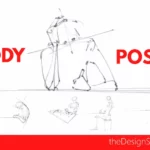
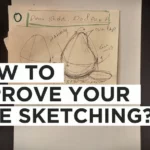
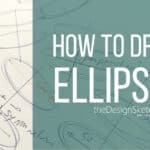
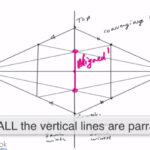
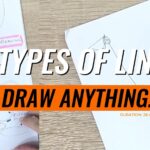
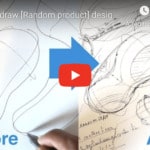



Add comment