These last few days I made a lot of research about the IPad Pro – wether it is suitable for me – as a sketcher.* I am a Wacom user for years, and I was positively impressed from what I saw online about the Apple tablet. But I promise to myself to do not get too excited about the newest or the latest product in trend as long as I have not tried it myself.
*Not as a gamer. If you look at my current Ipad there is no game inside. I used to have Plants vs Zombie, but it mostly killed so many hours of my time ! So I uninstall it. It was happy time though haha.

I met few experiences with digital materials from Wacom and else brands that didn’t convince me much for sketching. I am now actually quite skeptical about tablet and stylus in general.
Wacom was for long the most reliable brand – until they launched the Wacom Companion that did not convinced me much. Wacom is great at digital tablet, but not yet in computer hardware. Maybe the Ipad Pro could bring the best of both ?
Ipad has never been well known for sketching.
I always though a stylus with Rubber nib for Ipad was a toy… Imagine my reaction when I saw Wacom launching their own for Ipad with that rubber tip… It was like Wacom was out of budget for Research and development. I am still wondering why they couldn’t bring something more innovative while other brands like Adonit of Paper by 53 seam launching cool stuff. Finally Ipad Pro seams proposing something cool for its tablet.

A while ago, I bought the Adonit Jot stylus for Ipad. I was so excited, I could finally draw on Ipad like how I do with my Wacom. I imagined myself bringing my sketching tablet with me anywhere. Reality went different.
Even though the pen was pretty cool – after a while, the pen was not much resistant. The small plastic disc broke away a couple of time – I manually put it back but since I worried to lose it by accident. It ended in my drawer and now the pen doesn’t charge anymore… Sic…

The Windows Surface 3 did not convince neither. When you draw small strokes, small jittering appear… You can’t do any small lines that are perfectly straight and parallels. Frustrating… It’s seams ok for a lot of people as I never see anyone talking about it in any review. But I really can not accept it for a sketching purpose.
All these products have their Pros and Cons, and a lot of artists are doing great stuff with. (And some artists are also doing great drawing with fingers on Ipad.) I am grateful for all these brands at making all these products for sketchers. But there is still some room for improvement to me.
Should I adapt myself to technology?
After all these experience, I wish technology would create something that perfectly adapt to sketchers behaviors – at least the one I have though. After watching so many reviews of the Ipad Pro on Youtube, I had some hope. So I went to the shop and test it myself.
My experience with the Ipad Pro.
In Singapore there is no Apple store. So I went to a few computer shops. The Pencil is never on display and rarely available for demo. Lucky the shop Istudio has one for customers to try.

I power on the Ipad Pro and look for sketching apps. There was no much available except Photoshop Sketch, Zen Brush and Paper by 53 apps that was available as for demo version. Procreate or Sketchbook Pro was not installed unfortunately. I did the Ipad Pro test with Photoshop Sketch.
A precious tablet
The tablet is beautiful, and well made.
But I think it may be too precious to be carried and used daily. I quite like the rubber feel of the Wacom Cintiq tablet that make it more practical.
No gap Nib/screen
When you draw with a stylus, there is usually a gap between the nib and the “ink” on your canvas due to the thickess of the extra glass layer of the screen. Pretty common thing on Wacom Cintiq.
On the Ipad Pro, that distance is minimized to the maximum. It gives a visual comfort I appreciate. It’s like drawing on paper.
However, there is something that bother me, and I would be curious if you meet the same issue. The nib is recognized by the tablet when it comes closer to the screen, Ok. But less than 1/2 mm before touching the screen, the pen starts to draw! Again, this distance is so short that it may be ok for a lot of people, but for me I like to slide my pen just above the screen – and let the nib touch and draw whenever I need.
A sketcher doesn’t feel he’s drawing by seeing his stroke, but by feeling the contact and pressure of the nib on surface. The sound of the nib sliding on surface may also help.
Palm/pen conflict
This is the biggest frustration I have with digital tablets.
Whenever I draw, my palm accidentally touch the screen and draw random and undesirable stuff. Is it my fault? I am not sure. But I feel this matter can still be improved.
TIP: Get a glove to cover your palm.
On my Asus EP 121 (computer-tablet), there was a button to deactivate palm recognition on Windows 7. Then Windows 8 removed it. I had to cheat and go in the Windows driver parameter to deactivate it. Even though I have now a Wacom Cintiq 22HD Touch, I also deactivate that function.
I was hoping Ipad Pro would provide such possibility as well. Or maybe in future dissociate my left hand for option, zoom… and right hand for drawing ?!

An alternative would be getting a glove on Amazon.
It’s a great solution for home or office usage. But the Ipad Pro would be for on the go usage for me. And I wish I could “ON and draw” on the IPad like how fast Lucky Luke (a famous Cow-boy in Europe) get his gun and shoot faster than his shadow. In other words, I don’t want to waste time putting the glove each time I feel drawing. Or I guess I should just wear the glove all day. Hehe.
Too sensitive pen inclination.
The pen is a little bit too heavy and slippery to me.
No button, no eraser.
Not many apps for professionals.
Screen surface is slippery.
TIP: Add a mat screen protector to add a “grainy feel” like paper.

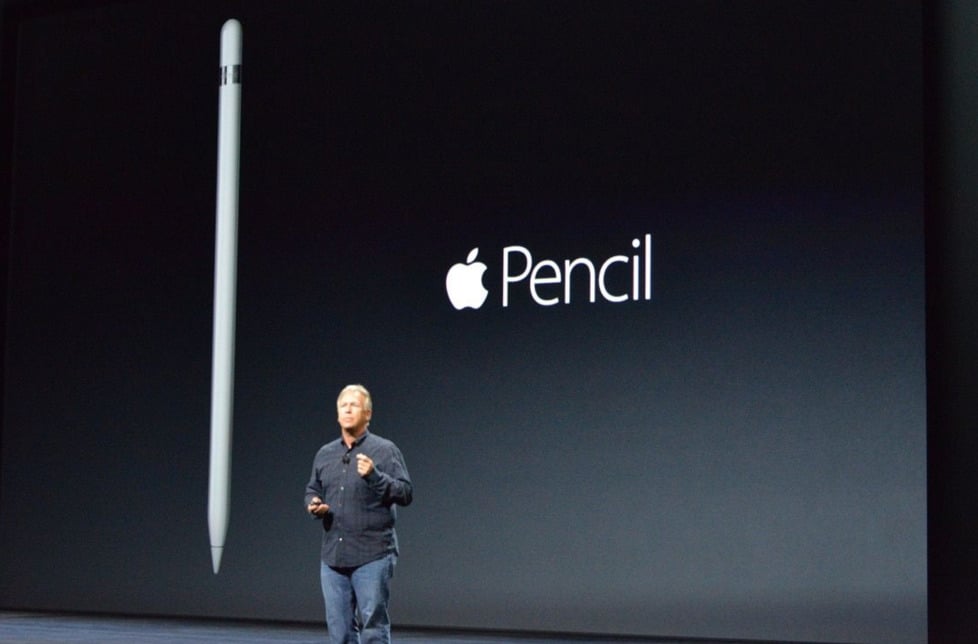
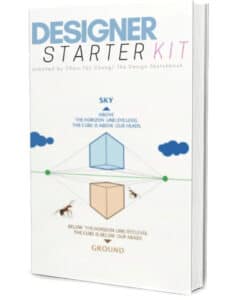
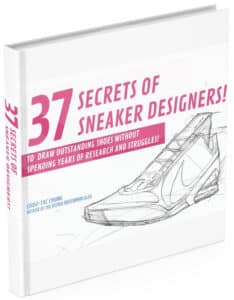


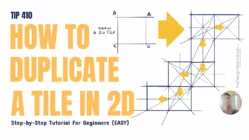



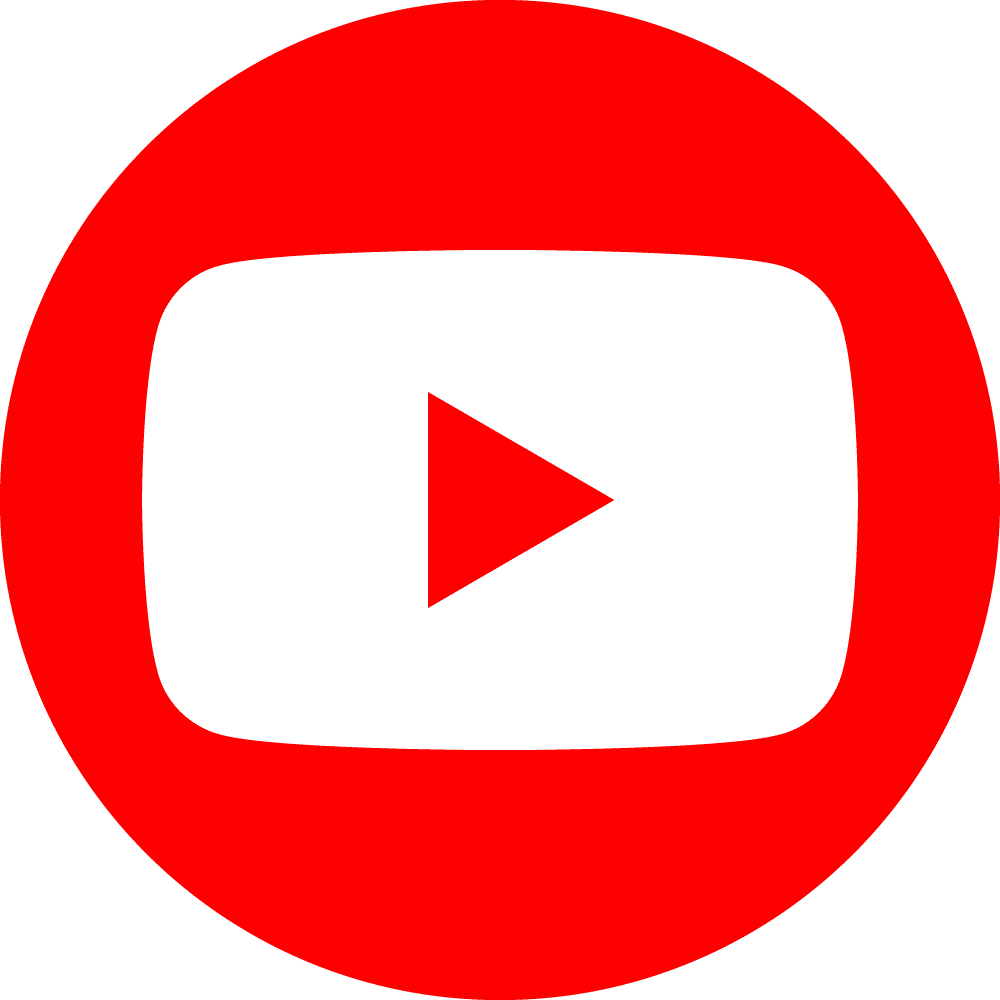

I use both an iPad Pro 12.9″ and a Wacom Cintiq 22. Since I use Clip Studio Paint and cloud storage, my workflow isn’t disrupted at all. The ipad is great because of portability but I love my big screen Cintiq. I primarily work on vertical webcomics, so being able to open 3-4 files side by side to work on at once saves me so much time.
https://pctechtest.com/ipad-pro-vs-wacom-cintiq
I don’t agree with the palm rejection part. In my opinion iPad pro does an excellent job reject the palm and the pencil is much better than i expected. I think you tested too early and you should give it another try. Try Procreate, the best app for drawing and sketching.
Hello Erik,
I believe our perception of the Ipad experience is different as we may have different past experience with tablet.
Thank you for your recommendation. 🙂
I gave up ipad because of all reasons you noted down. Even they come up with “pencil” still ipad pro still too big to carry around , drawing in coffee shop.
I glad that i picked samsung note 10.1 but if 12″ will be more perfect.
..
Cheer
Bas
Hello Bas,
Yeah the tablet Samsung Pro note 12″ is pretty good for sketching on the go. Just hope the pen could be bigger. 🙂
Have you seen the review I did about it ?
https://www.thedesignsketchbook.com/samsung-note-pro-12-2-tablet-review/